21. Now, in case you are wondering why I went from the lower right to the upper left, it's because old habits die hard. The reason is that I steer clear of page guides when first placing the mouse. All too often, I would click on one of the page guides and instead of drawing a new box, I would accidentally move the guide setting me back about 3 days. Okay, now continue with the motion in step 1 above. If you released the mouse button select either the Item tool or the Content tool and grab the upper left handle of the new text box and drag to the upper left corner until it snaps to the guides.
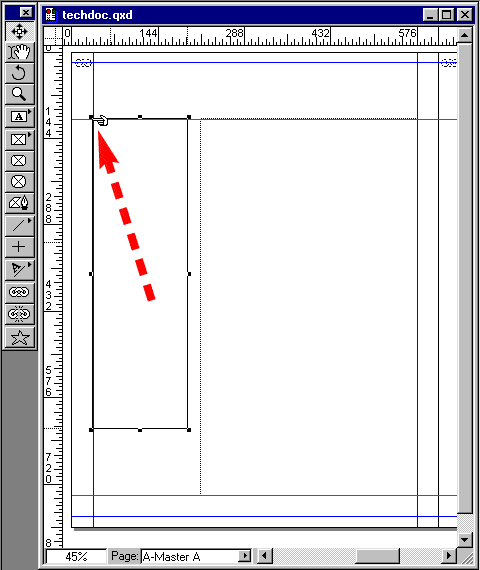
22. Now grab the lower right handle and drag it to the lower horizontal page guide until it snaps. Don't worry about the box width. You will set it using the Measurements palette.
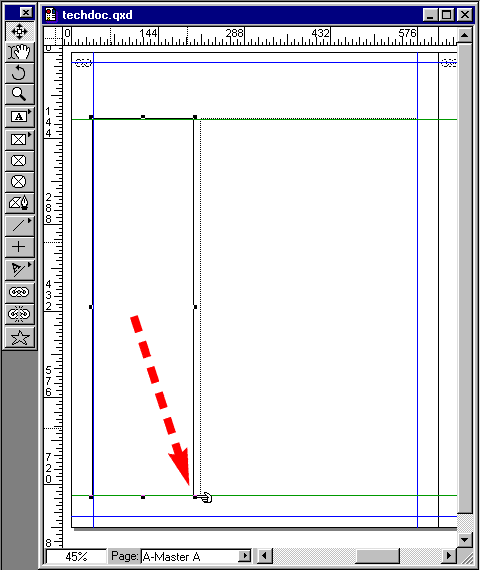
23. While the new text box is still selected, enter 165 points in the width field of the measurements Palette. Now is a good time to save your work.

24. Select the Rectangle Text Box tool and drag a new text box upwards toward the top margin until it snaps in the upper left-hand corner.
and drag a new text box upwards toward the top margin until it snaps in the upper left-hand corner.
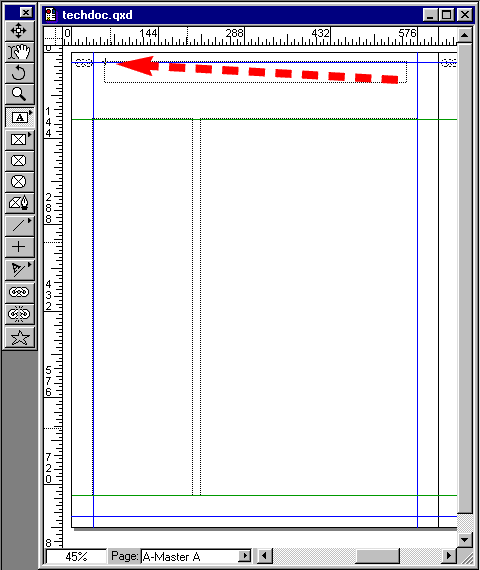
25. Using the Item tool , drag the left-center handle to the right margin until it snaps.
, drag the left-center handle to the right margin until it snaps.
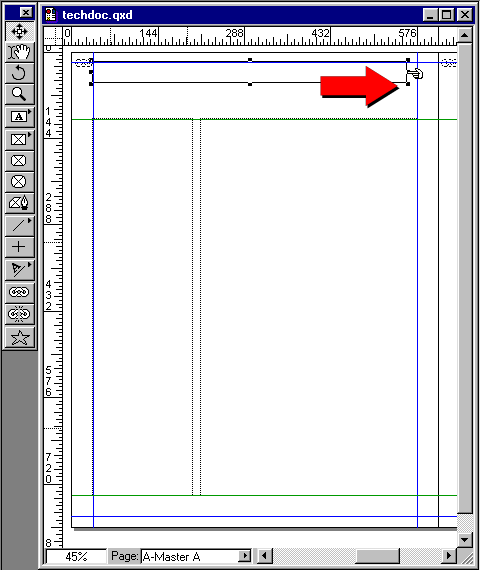
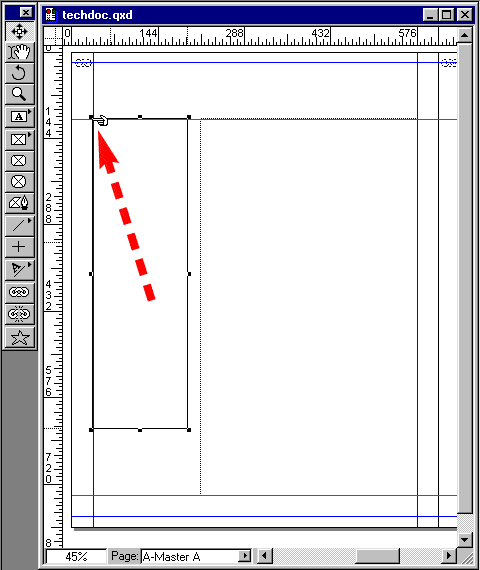
22. Now grab the lower right handle and drag it to the lower horizontal page guide until it snaps. Don't worry about the box width. You will set it using the Measurements palette.
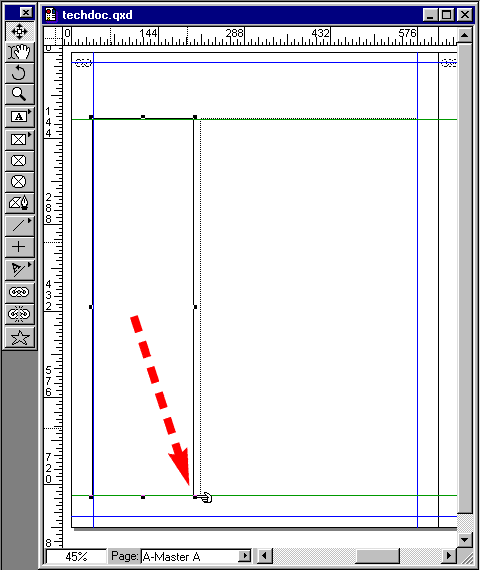
23. While the new text box is still selected, enter 165 points in the width field of the measurements Palette. Now is a good time to save your work.

24. Select the Rectangle Text Box tool
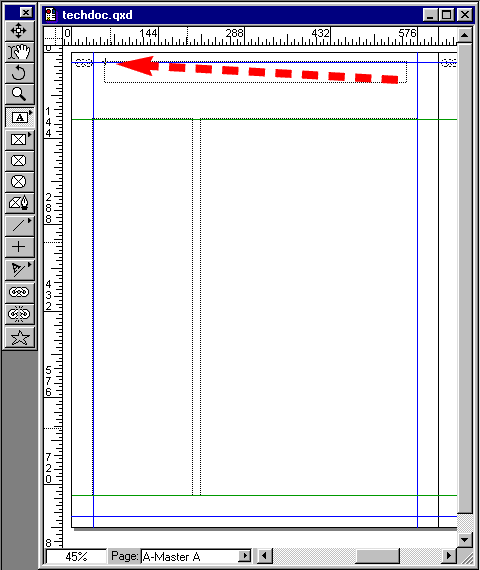
25. Using the Item tool
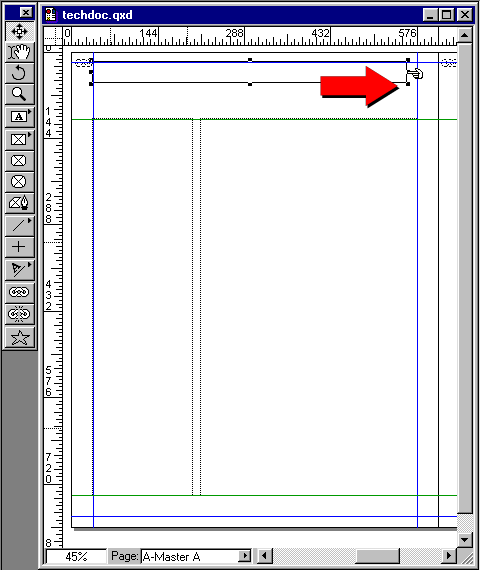










0 comments:
Post a Comment