Dynamics
Dynamics in Maya can be applied to objects using rigid-body or soft-body settings. With simple dynamics, also known as rigid-body dynamics. You can use NURBS or polygonal objects in dynamics simulations, but you must consider the objects' surface directions.Objects that interact can be active or passive. Passive objects, although they can be keyframe-animated, remain stationary; they can cause collisions , but aren't affected by them. Objects that are going to react to collisions must be set to active. You can switch an active object to passive and vice versa by setting the Active attribute in the Channel Box to on or off. You can also use Maya's Dynamics mode to simulate reality in how objects behave—for example, animating the way bowling pins react when struck with a bowling ball.Soft Body Dynamics
Soft-body dynamics are handled in Maya by creating a set of particles that surround the object and influence it. When these particles collide with something or are moved by fields, the connected geometry moves with them. This is ideal for creating effects that mimic cloth and organic flexible materials. To get a realistic response, you must add goals or springs. Goals give the object a target shape to move toward, like a rubber squeeze toy that un-squeezes back to its original shape. Alternatively, springs add a lattice of tensioned springs throughout the geometry, like adding a box spring of rigidity to the object.
Creating a Soft-Body System
Any polygonal or NURBS object can be made into a soft body .You usually make an object soft with Bodies > Create Soft Body> option box, and then determine whether the object simply becomes soft or is duplicated to keep the original object as a goal. Normally, you choose the latter method so that the soft body tries to configure itself back to the shape of the original object. In either case, the object is then soft, but doesn't collide with other objects in the same manner as with rigid-body dynamics.Soft /Rigid Bodies > Create Soft Body >
Sets the options when creating a soft body.
Make Soft
Converts the object to a soft body.
Adding Springs
When the object must be more resilient than a soft cloth, you can add the Springs attribute to give the object a kind of support structure. This attribute creates a virtual spring object between each particle. Wire Walk Length setting. parameter connects springs not only between a particle and its neighbor, but also the neighbor's neighbor, and so forth. The default setting is 2.Active and Passive Bodies
Objects that interact can be active or passive. Passive objects, although they can be keyframe-animated, remain stationary; they can cause collisions but aren't affected by them. Objects that are going to react to collisions must be set to active. You can switch an active object to passive and vice versa by setting the Active attribute in the Channel Box to on or off.
You can set values for Initial Velocity and Initial Spin for active objects .
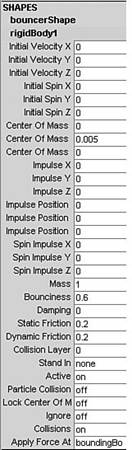
Fig8-1 Dynamics settings for active rigid bodies
Fields
Fields are localized or global forces that act on objects. You can simulate the motion of natural forces with dynamics fields.Fields have their own icons in a scene, so it's easier to select them if you want to animate a field or change its attributes. These fields are included with Maya.
Stand-alone fields influence objects from a stationary or moving position in the workspace. It's not owned by geometry.
Object Field are owned by an object and exert influence from the object. You can add fields to polygons, Nurbs curves or surfaces, particle objects, lattices or curves on the surface.
Volume Fields You can select a volume to define the region in space in which particles are affected.
The following fields are included with Maya:
- Air An air field simulates the effects of moving air. The objects you connect to the air field accelerate or decelerate so their velocities match that of the air as the animation plays. A "push" type of field, it comes with presets for Wind, Wake, and Fan.
- Drag a field that slows the momentum over time of objects within its reach. A drag field exerts a friction or braking force on an object that's animated with dynamic motion.
- Gravity The most commonly used field, it causes objects to move and accelerate in a given direction. You can limit its reach to create localized gravity fields. It simulates the Earth's gravitational force.
- Newton Similar to gravity, but operates in a spherical manner. A newton field pulls object towards it. Objects are attracted to Newton fields more strongly depending on their mass and their distance from the Newton field.
- Radial A radial field pushes objects away or pulls them toward itself, like a magnet. Like the Newton field, but it doesn't take mass into account. It can be set to diminish with distance, as with the Gravity and Air fields, and it can be set to push or pull.
- Turbulence Makes the object's motion or deformations more random. Turbulence is usually applied to soft bodies or particles to create the impression of wind or waves.
- Uniform A field that pushes objects in a specified direction. Like the Gravity field, but without the progressive acceleration that Gravity includes.
- Vortex A kind of rotating gravity, the Vortex field pulls objects in a spiraling motion that's centered on the field's icon. Often used to create galaxies, whirlpools, or tornados with particle systems.
- Volume Axis A complex field that lets you specify a volume shape (cube, sphere, cylinder, cone, or torus) and then create effects that work within the shape. You can use the Volume axis field to create effects such as particles flowing around obstacles ,solar flares, mushroom clouds, explosions, tornadoes, and rocket exhaust.










0 comments:
Post a Comment